How to Upload Field Boundaries and History to OneSoil
You can easily transfer data from other apps to OneSoil. We’ll tell you how you can do that in just a couple of minutes, no matter how many fields you have or how big they are.
Lera Matskevich
Customer Support Manager at OneSoil
The first thing you do when you start working in OneSoil is add fields. You can select your field on the map, draw a field, or upload a file with field boundaries. The next step is to enter related information, such as the crop, planting date, harvest date, and yield. It might sound hard to do if you have dozens or hundreds of fields, but to speed up the process, the OneSoil web app lets you import fields with attributes. You can upload files that simultaneously contain field boundaries and history (i.e., crops, planting dates, harvest dates and yields in different seasons). It takes just a minute to upload the files, and then you can get started checking vegetation index changes during a season, creating a crop rotation plan, or whatever else you'd like to do.
Get all new articles straight to your inbox!
The first thing you do when you start working in OneSoil is add fields. You can select your field on the map, draw a field, or upload a file with field boundaries. The next step is to enter related information, such as the crop, planting date, harvest date, and yield. It might sound hard to do if you have dozens or hundreds of fields, but to speed up the process, the OneSoil web app lets you import fields with attributes. You can upload files that simultaneously contain field boundaries and history (i.e., crops, planting dates, harvest dates and yields in different seasons). It takes just a minute to upload the files, and then you can get started checking vegetation index changes during a season, creating a crop rotation plan, or whatever else you'd like to do.
How to upload files with fields in OneSoil
1. Upload a file with fields
Log into the OneSoil web app. Open the 'Fields' section and click the 'Add fields' button. Select 'Upload file' and select the file you want to add from your computer. We support .shp, .shx, .sbn, .sbx, .dbf, .prj, .zip, .kml, .json, .geojson., .kmz, .gpkg, .gdb,.gmt, .jml file formats.
Log into the OneSoil web app. Open the 'Fields' section and click the 'Add fields' button. Select 'Upload file' and select the file you want to add from your computer. We support .shp, .shx, .sbn, .sbx, .dbf, .prj, .zip, .kml, .json, .geojson., .kmz, .gpkg, .gdb,.gmt, .jml file formats.
Uploading a file with fields
2. Select attributes for import
Choose file attributes that you want to import and match them with field characteristics in OneSoil. Currently, we support the following attributes: crop, sowing date, harvest date, and yield.
Choose file attributes that you want to import and match them with field characteristics in OneSoil. Currently, we support the following attributes: crop, sowing date, harvest date, and yield.
In this case, the 'crop' attribute correlates with the information about crops on the field. The 'year_harvesting_date' attribute indicates information about harvest dates, 'year_productivity' corresponds to yield, and 'year_sowing_date' shows sowing dates
3. Match crops
Match the names of the crops from your file with those in the OneSoil crops list.
Match the names of the crops from your file with those in the OneSoil crops list.
We recommend adding crop history for several seasons to make fertilizer and sowing rate calculations in the app more precise
4. Save fields
The last thing to do is to select the fields that you want to save in OneSoil. Well done! From now on, all your fields will be available in both the web and mobile apps. Now you can start working!
The last thing to do is to select the fields that you want to save in OneSoil. Well done! From now on, all your fields will be available in both the web and mobile apps. Now you can start working!
What to pay attention to
File contents. Make sure your file contains fields, not just lines and dots. We support the EPSG:4326 WGS 84 coordinate system.
File format. You can upload .shp, .shx, .sbn, .sbx, .dbf, .prj, .zip, .kml, .json, .geojson., .kmz, .gpkg, .gdb,.gmt, .jml files. If you have files with a different file format, you can convert them using programs like MapShaper, for example.
File size. The maximum file size you can upload to the web app is 10 MB. If it's larger, compress it to .zip.
Name of shapefiles. If you store your files with fields in .shp format, you need to upload them together with the supporting files. All files must have matching names.
File format. You can upload .shp, .shx, .sbn, .sbx, .dbf, .prj, .zip, .kml, .json, .geojson., .kmz, .gpkg, .gdb,.gmt, .jml files. If you have files with a different file format, you can convert them using programs like MapShaper, for example.
File size. The maximum file size you can upload to the web app is 10 MB. If it's larger, compress it to .zip.
Name of shapefiles. If you store your files with fields in .shp format, you need to upload them together with the supporting files. All files must have matching names.
What to pay attention to
File contents. Make sure your file contains fields, not just lines and dots. We support the EPSG:4326 WGS 84 coordinate system.
File format. You can upload .shp, .shx, .sbn, .sbx, .dbf, .prj, .zip, .kml, .json, .geojson., .kmz, .gpkg, .gdb,.gmt, .jml files. If you have files with a different file format, you can convert them using programs like MapShaper, for example.
File size. The maximum file size you can upload to the web app is 10 MB. If it's larger, compress it to .zip.
Name of shapefiles. If you store your files with fields in .shp format, you need to upload them together with the supporting files. All files must have matching names.
File format. You can upload .shp, .shx, .sbn, .sbx, .dbf, .prj, .zip, .kml, .json, .geojson., .kmz, .gpkg, .gdb,.gmt, .jml files. If you have files with a different file format, you can convert them using programs like MapShaper, for example.
File size. The maximum file size you can upload to the web app is 10 MB. If it's larger, compress it to .zip.
Name of shapefiles. If you store your files with fields in .shp format, you need to upload them together with the supporting files. All files must have matching names.
Still have questions? Send us a message via support chat or e-mail us at care@onesoil.ai.
If you want to discuss this article and share your own experience, please, join our Telegram community!
Lera Matskevich
More Articles
People, fields and technology
Get all new articles straight to your inbox! You can read them even in the field.


